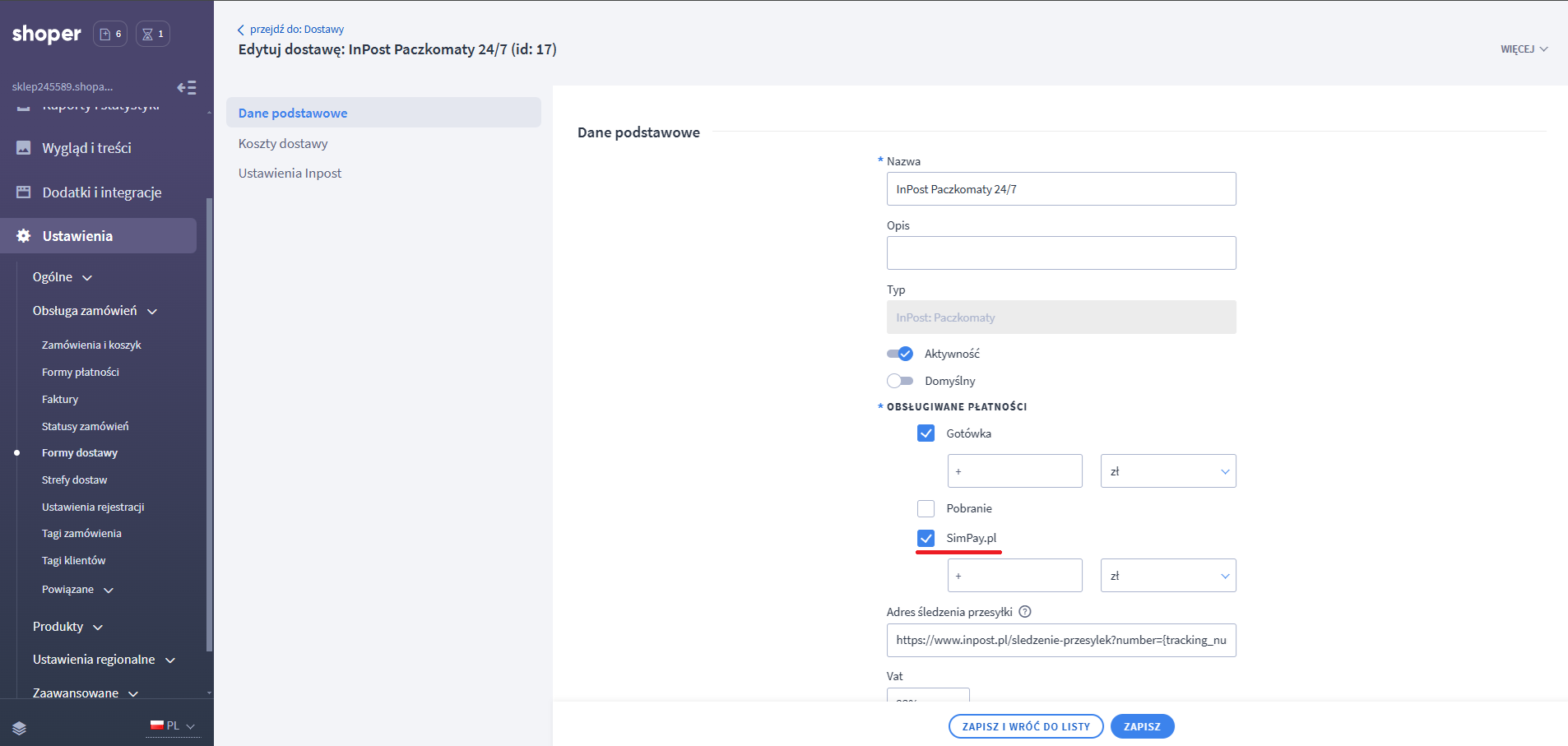1. Go to the Admin Panel of your Shoper store. Navigate to Settings > General > Store Administrators.
Click the "MORE" button > "Add Administrator Group".
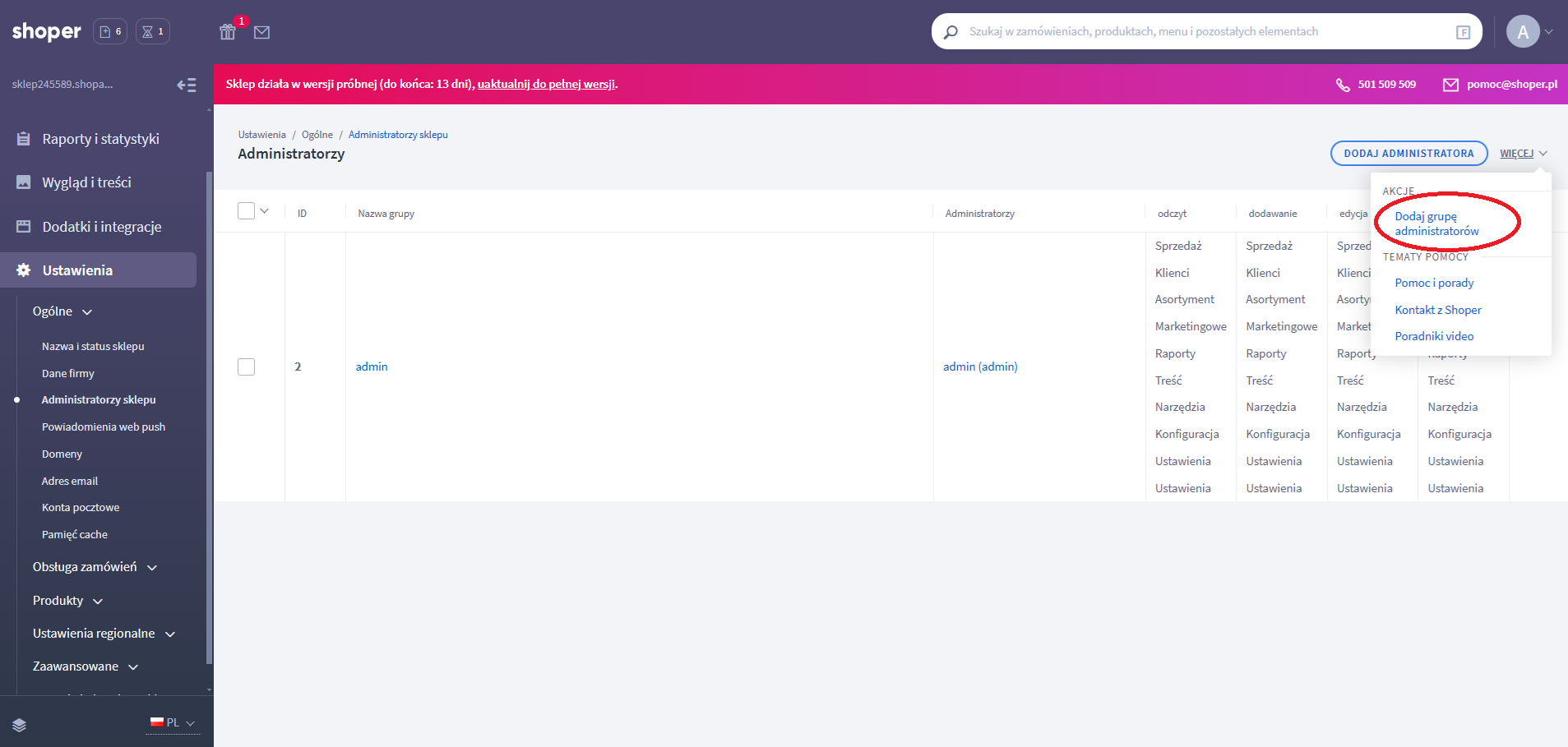
2. Enter a name, e.g., "SimPay.pl API", set "Access Type" to "WebAPI Access". After selecting, click the "SAVE AND RETURN TO LIST" button.
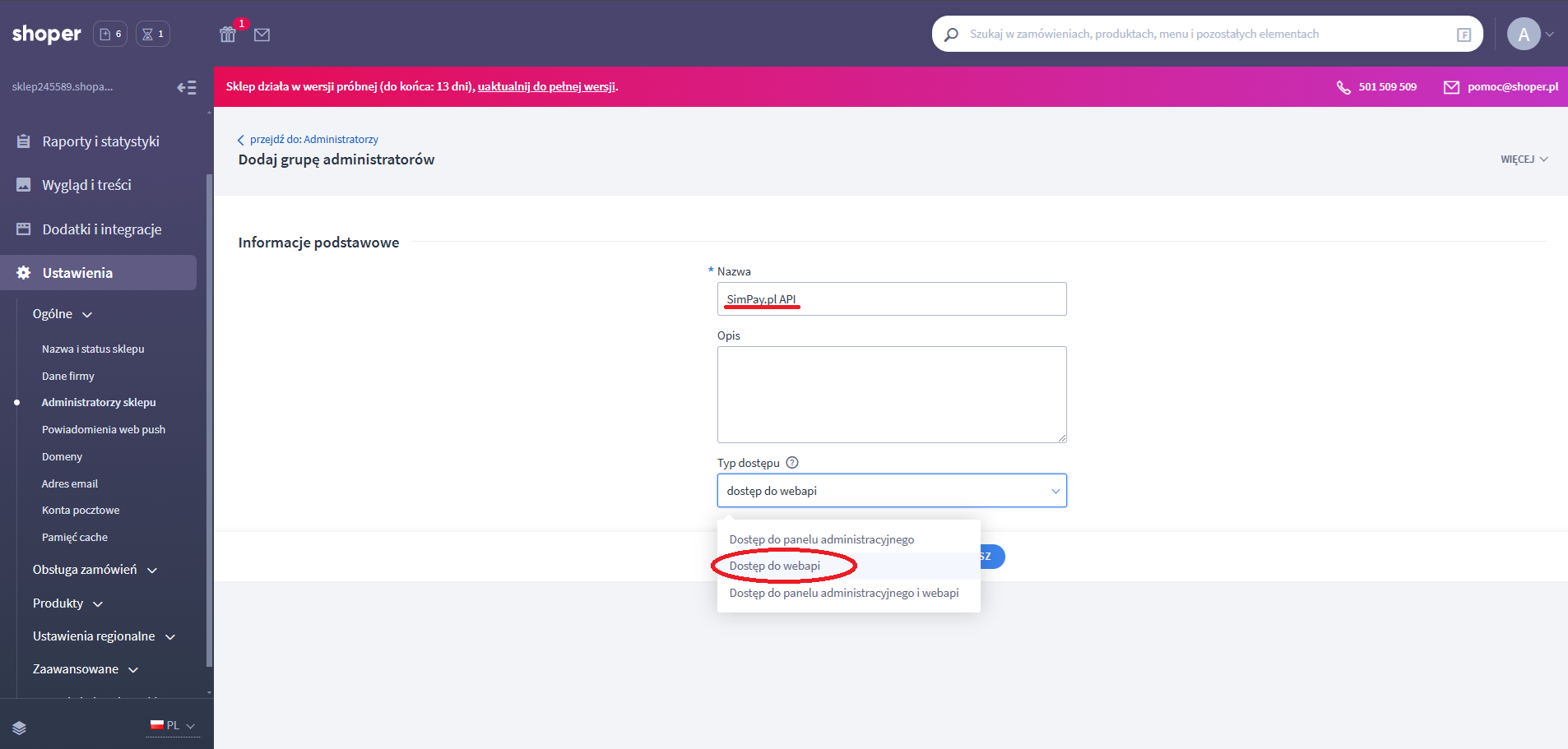
3. In the list of administrator groups, click "SimPay.pl API", and go to the "Permissions" tab.
Check the "Sales" permission to "Read, Add, Edit". Then click "SAVE AND RETURN TO LIST".
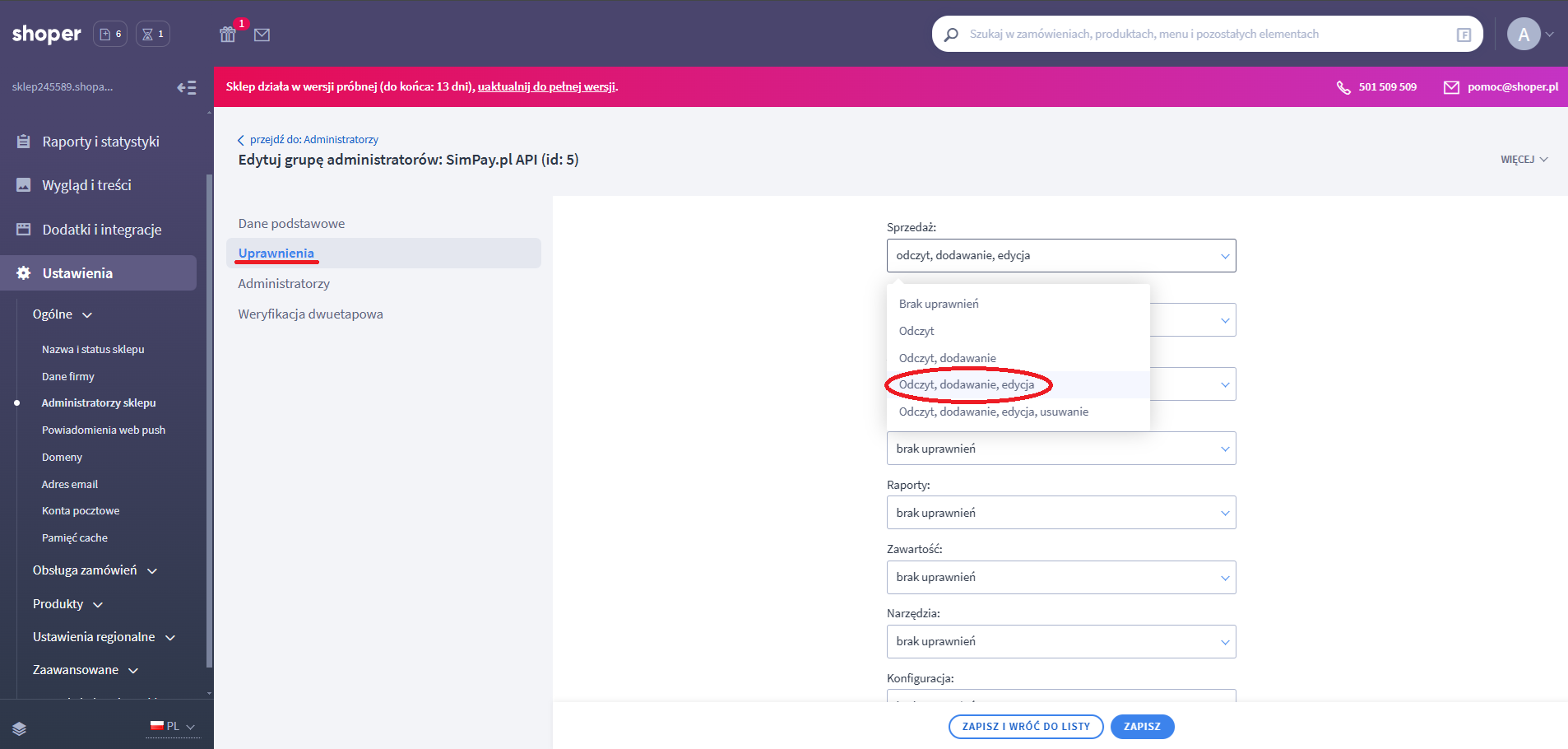
4. In the list, click the "ADD ADMINISTRATOR" button. Set the required parameters and assign the group to "SimPay.pl API".
Save the login and password for this account, as you will need to enter them in the SimPay Client Panel shortly.
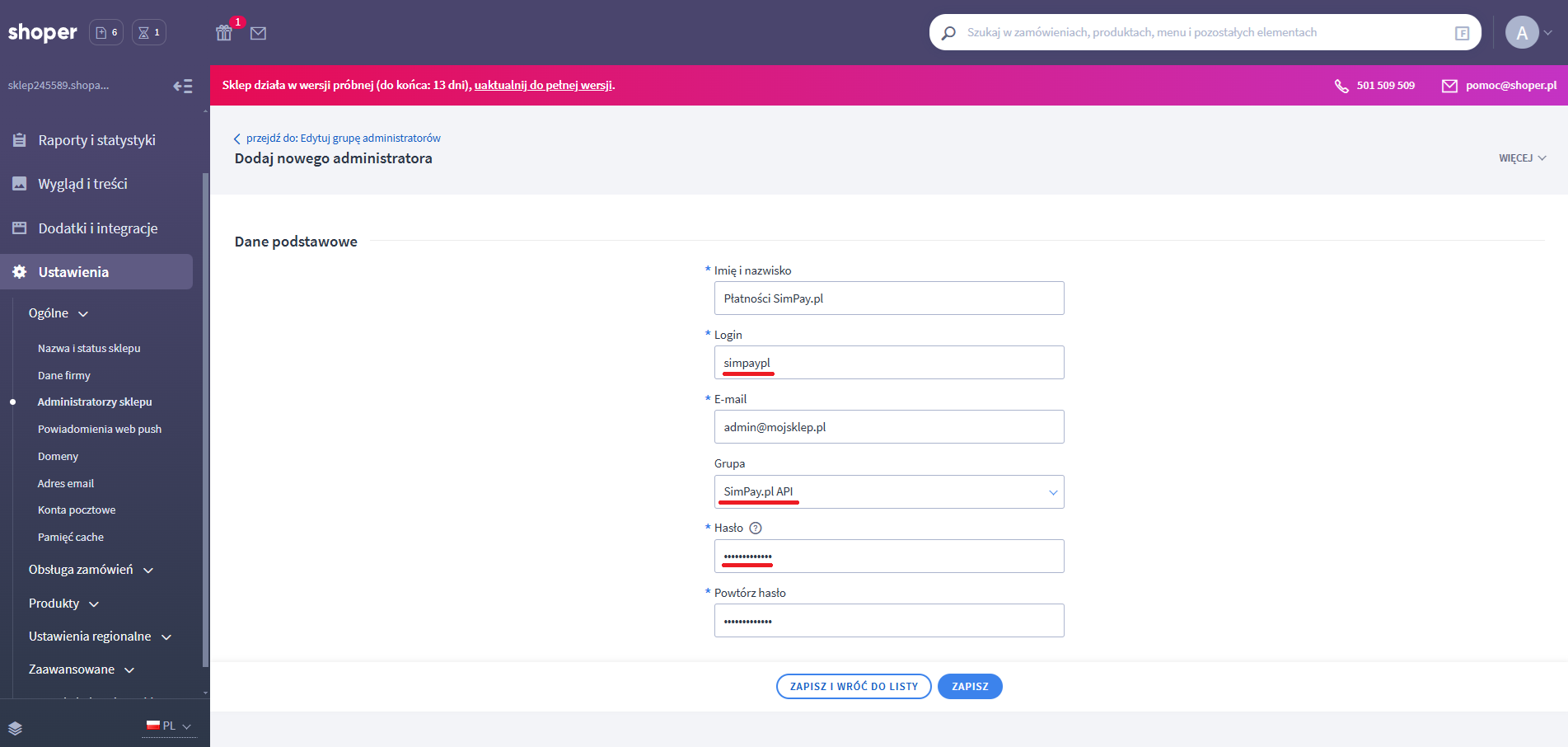
5. In the SimPay Client Panel, go to the "Online Payments" > Services tab. Select the service you are interested in and click the "Details" button. Go to the "Integrations" tab.
Set the platform to "Shoper.pl" and click the "Save" button.
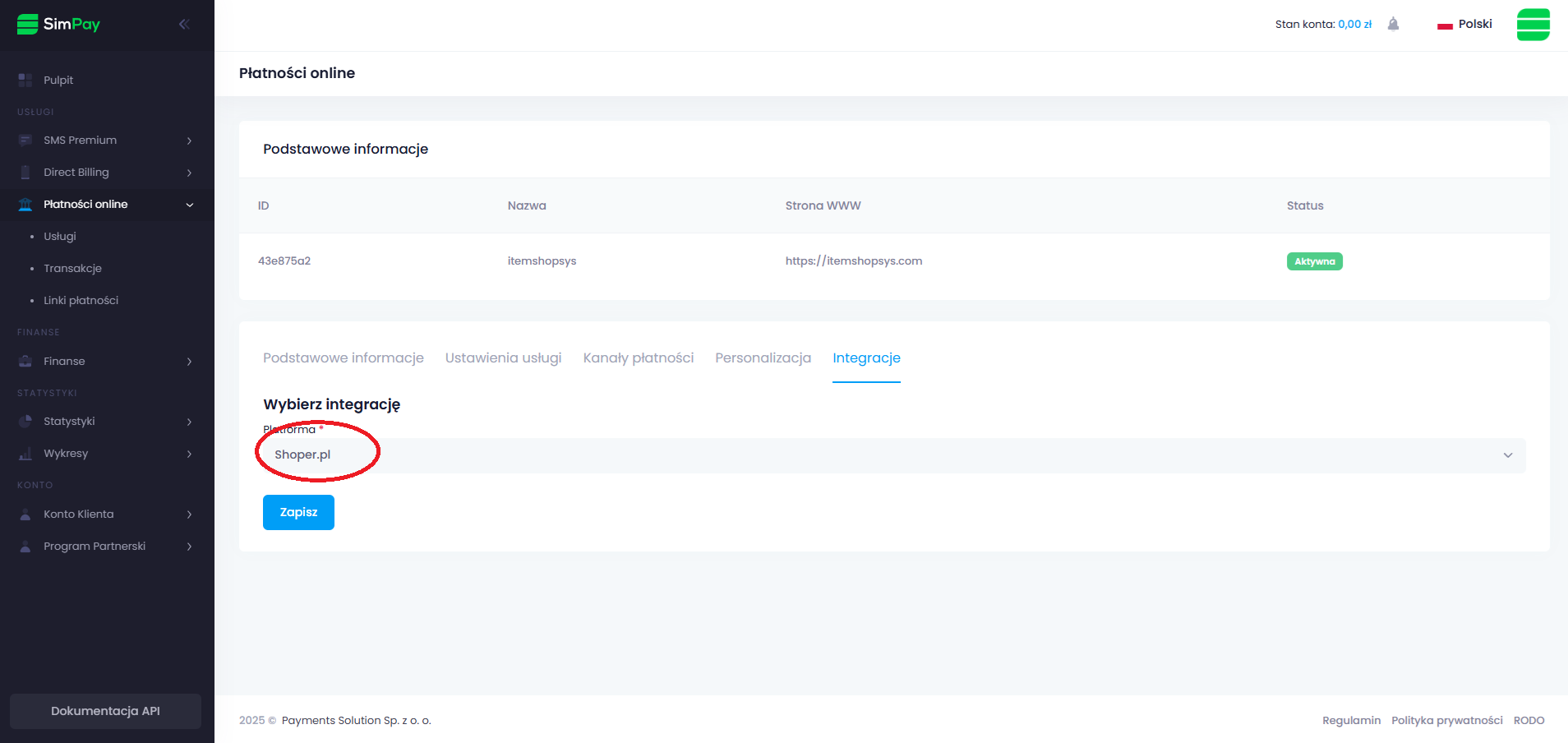
6. After saving, "Shoper.pl Configuration" will appear below. Scroll down the page and enter the API Login, API Password, and Store Link. Then click save.

7. Return to the Admin Panel of your Shoper store. Navigate to Settings > Order Handling > Payment Methods. Click the "Add Payment" button.
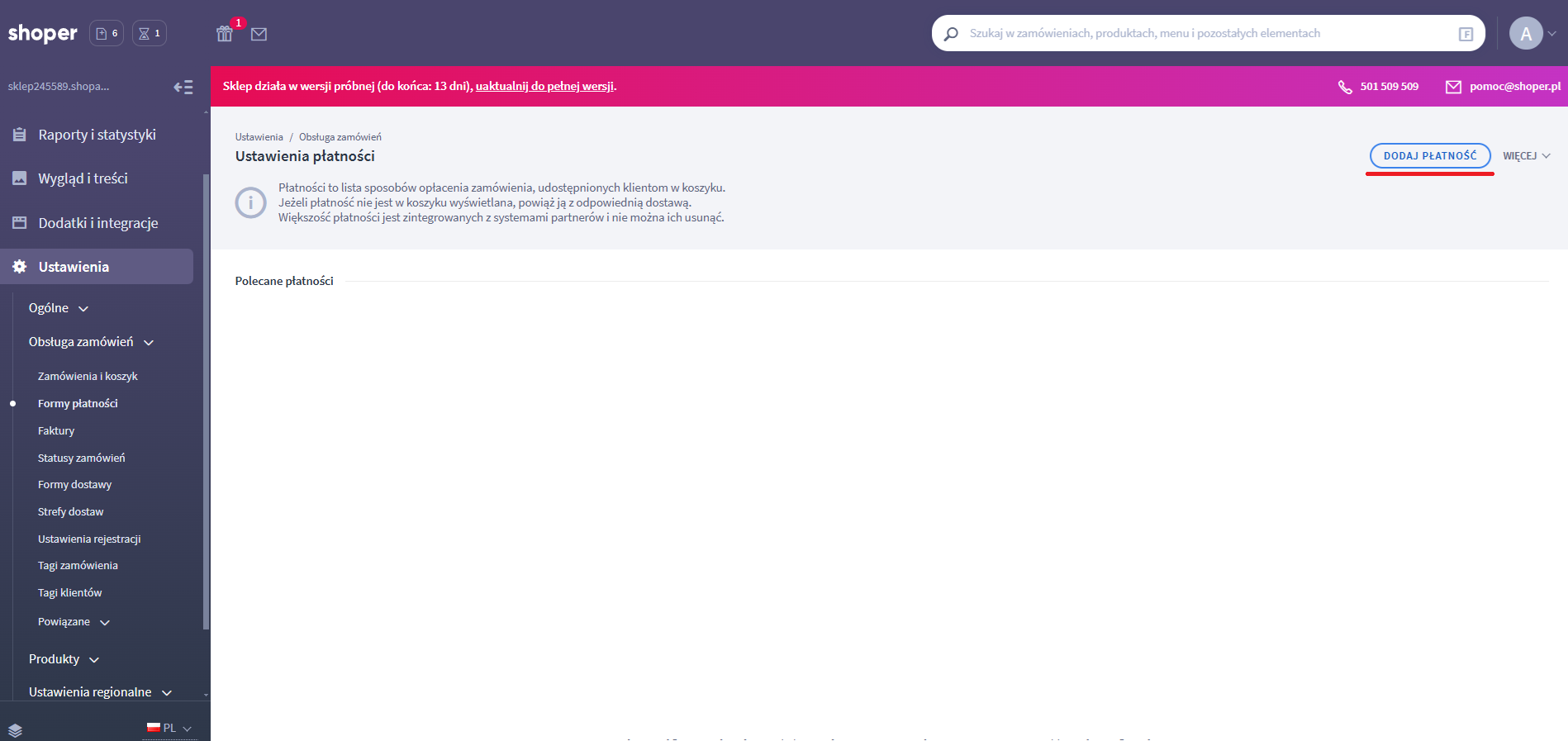
8. Fill in the basic details. Set the "Payment Type" to "external - untrusted". Set the name, description, check "active", and select the currency "PLN".
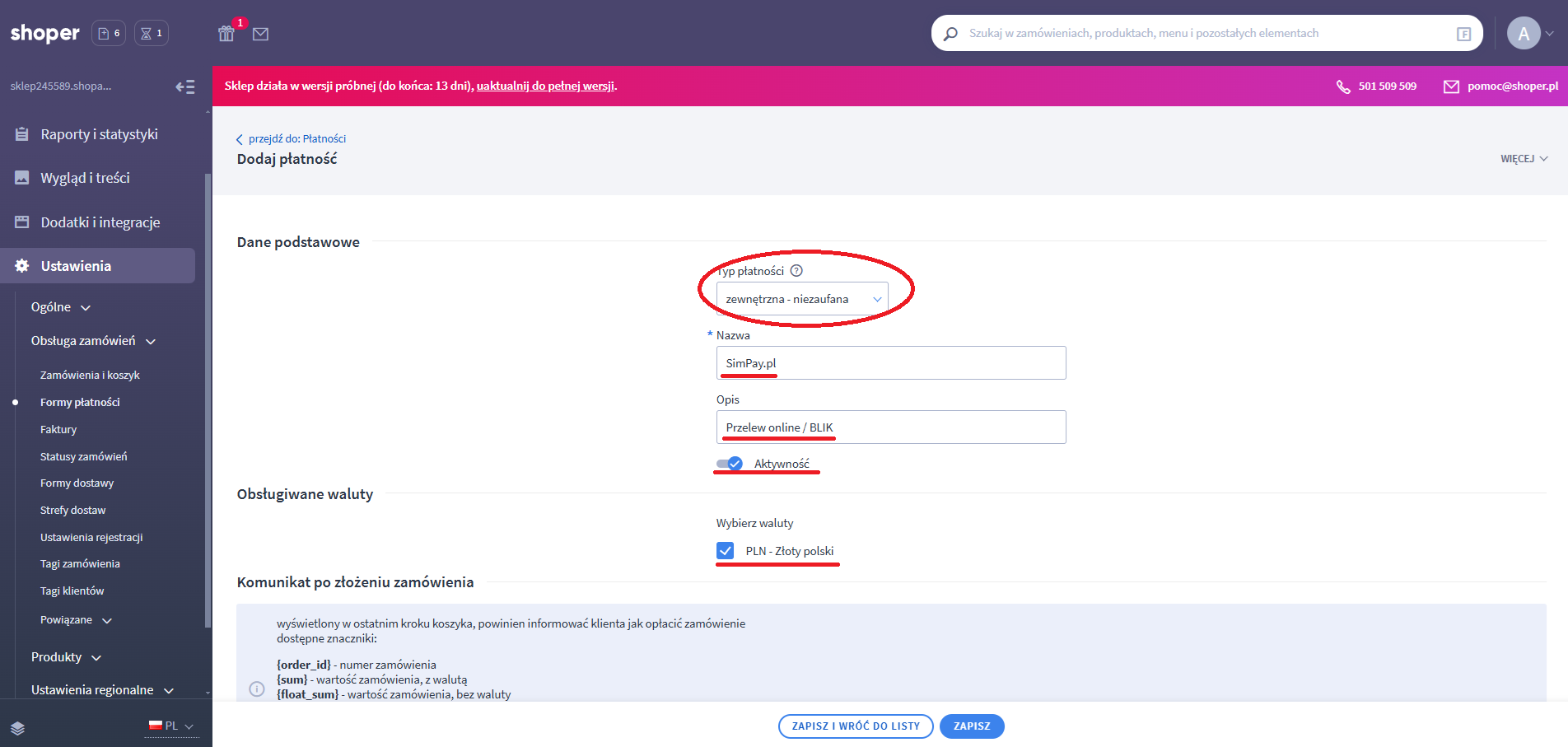
Then scroll down, in the "Post-Order Message" field, click "disable editor". Then paste the content available in the SimPay Panel under "Online Payments" > Services > {YOUR SERVICE} > "Integrations". Then click "SAVE AND RETURN TO LIST".
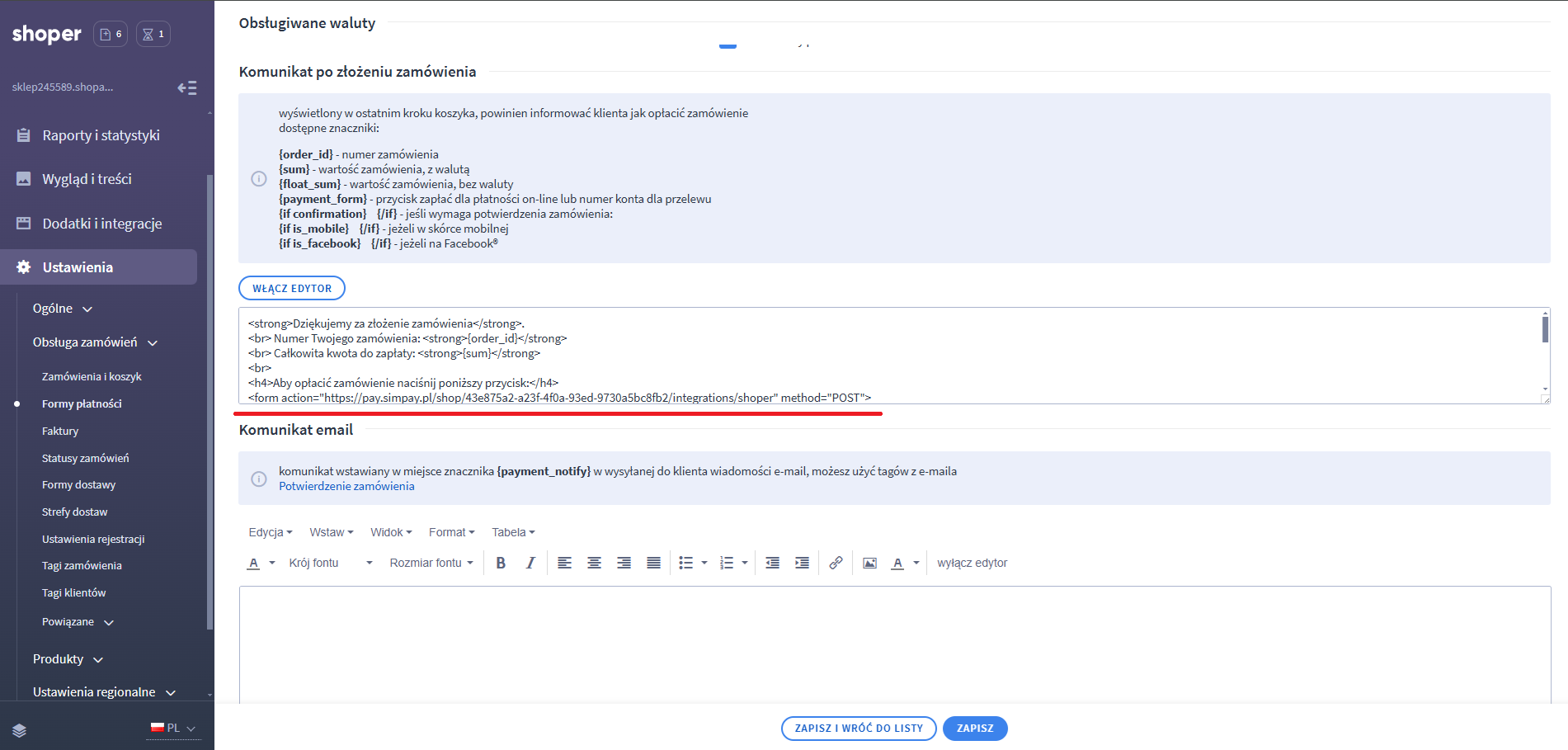
9. Go to Settings > Order Handling > Delivery Methods. Select the delivery method you are interested in.
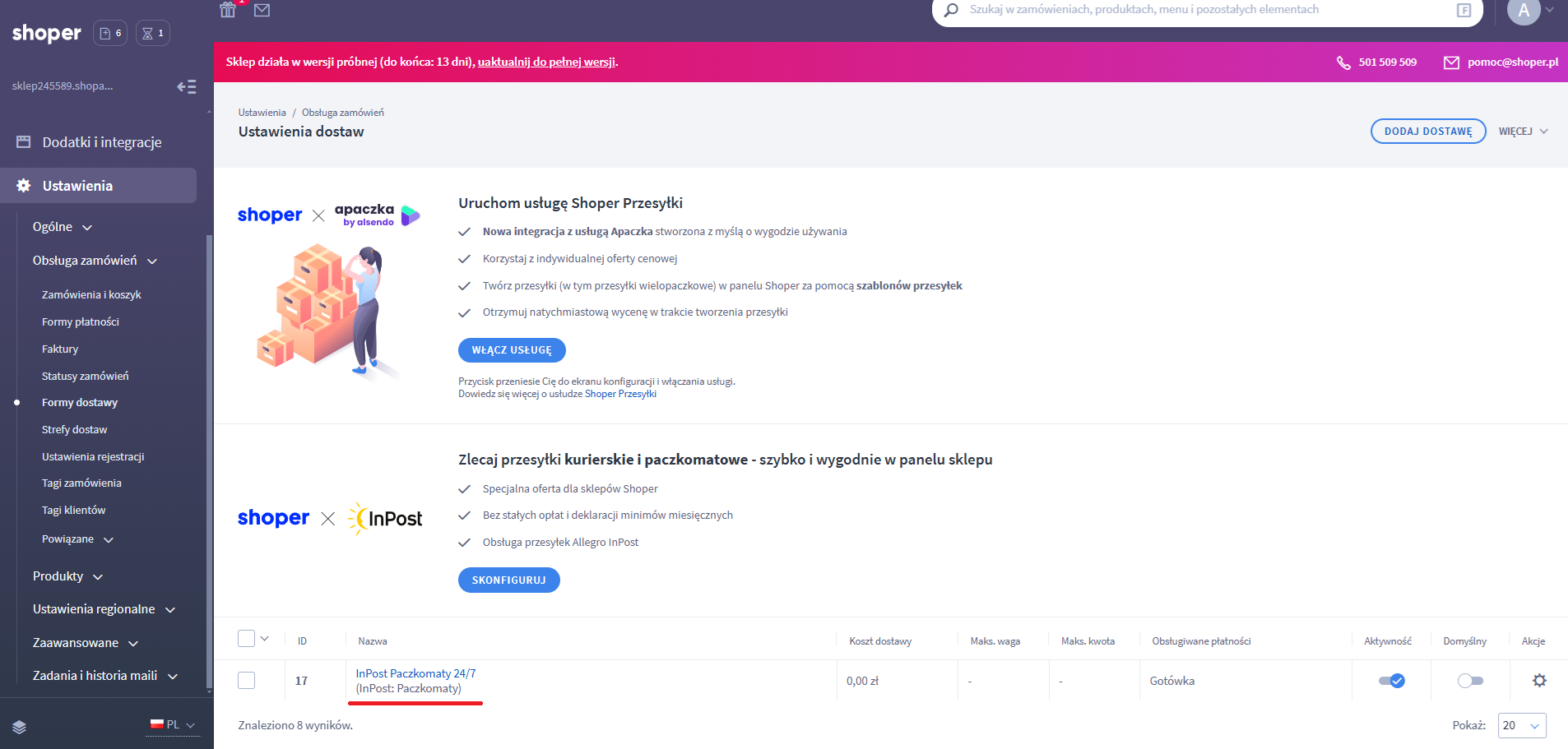
In the "SUPPORTED PAYMENTS" section, check the "SimPay.pl" payment. Then click the "SAVE AND RETURN TO LIST" button. Repeat this procedure for all your delivery methods.